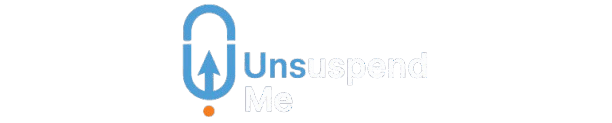When you receive that dreaded email from Google stating “Your business profile has been disabled,” it feels like your online visibility just vanished overnight. Unlike a suspension where your profile might still appear with limited functionality, a disabled Google Business Profile is completely deactivated—invisible to customers and impossible to manage.
Here’s what you need to know: a disabled profile means Google’s systems have determined your business either violates their guidelines or isn’t eligible for a profile in the first place. The good news? Most disabled profiles can be reinstated if you understand the process and provide the right evidence. The challenge lies in Google’s increasingly strict automated systems that sometimes flag legitimate businesses by mistake.
This comprehensive guide will walk you through exactly why profiles get disabled, how to identify the specific reason for your situation, and the step-by-step process to get your business back online. We’ll also cover what to do if your first appeal fails and how to prevent future issues.
What Does “Disabled” Actually Mean for Your Google Business Profile?
Let’s break it down: when Google disables your business profile, they’re essentially saying “we don’t think this business should have a profile at all.” Your profile becomes completely invisible—it won’t show up in search results, Google Maps, or your Google Business Profile dashboard.
This differs significantly from other profile statuses:
- Suspended profiles remain visible but with limited functionality and a “This business is temporarily closed or suspended” notice
- Unverified profiles appear with reduced visibility and a “Not verified” label
- Disabled profiles are completely removed from public view
According to Google Support documentation, disabled status typically indicates either a guideline violation or an eligibility issue rather than a temporary policy breach. The system treats disabled profiles as fundamentally inappropriate for the platform.
Here’s the catch: Google’s AI systems are increasingly responsible for these decisions, and false positives are becoming more common. Legitimate businesses often find themselves disabled due to minor inconsistencies or algorithmic misunderstandings about their business model.
The impact on your business is immediate and severe. You lose all visibility in local search results, Google Maps listings, and the ability to manage customer reviews or post updates. For many local businesses, this represents a complete loss of their primary digital marketing channel.
Most Common Reasons Google Disables Business Profiles
Understanding why profiles get disabled is crucial for both recovery and prevention. Based on analysis from local SEO experts and Google’s own guidelines, here are the primary triggers:
Business Ineligibility Issues
The most frequent cause of disabled profiles relates to eligibility violations. Google requires businesses to have a physical location where they interact with customers or make deliveries. Virtual offices, mail forwarding services, and co-working spaces without proper signage or dedicated staff are high-risk scenarios.
Jay Mehta, a Google Business Profile specialist, notes that “many businesses using shared office spaces get disabled because Google’s systems can’t verify genuine business operations at that location.” The key issue isn’t the shared space itself—it’s the lack of clear business signage, dedicated reception staff, or consistent business hours.
Name, Address, Phone (NAP) Inconsistencies
Google’s systems constantly cross-reference your business information across multiple sources. Minor discrepancies can trigger automated disabling:
- Business name variations (e.g., “Smith Plumbing” vs “Smith Plumbing Services”)
- Address formatting differences (Street vs St, Suite vs Ste)
- Phone number inconsistencies across directories
- Using different business names on your website versus your profile
Keyword Stuffing in Business Names
Adding keywords to your business name is one of the fastest ways to get disabled. Examples of problematic names include “Best Perth SEO Agency – Smith Marketing” or “24/7 Emergency Plumber Perth – Jones Services.” Google’s guidelines clearly state that business names should reflect real-world business names only.
Duplicate Listings and Profile Conflicts
Multiple profiles for the same business location often result in all profiles being disabled. This commonly happens when:
- Different staff members create separate profiles
- Previous owners or managers had existing profiles
- Marketing agencies create new profiles without checking for existing ones
- Franchise locations have both corporate and local profiles
Policy Violations and Misrepresentation
Disabled status can result from content that Google deems misleading or inappropriate:
- Fake or exaggerated service areas
- Prohibited content in descriptions or posts
- Reviews or content that violate community guidelines
- Misrepresenting business services or qualifications
The challenge with policy violations is that Google’s notifications are often vague. You might receive a generic “deceptive content” message when the actual issue is something specific like an ineligible business category or address problem.
How to Identify the Exact Reason for Your Disabled Status
When Google disables your profile, they typically send an email notification, but these messages are often frustratingly vague. Here’s how to get more specific information:
Decoding Google’s Notification Messages
Check your email for messages from “noreply-googlemybusiness@google.com” with subjects like “Your business profile has been disabled” or “Policy violation detected.” These emails usually contain:
- A brief explanation of the violation
- A link to relevant Google Business Profile policies
- Instructions for the appeals process
The policy link in the email often provides clues about the specific issue. For example, links to eligibility guidelines suggest location or business model problems, while links to content policies indicate issues with your business information or posts.
Reviewing Your Google Business Profile Dashboard
Log into your Google Business Profile account and check for any warnings or notifications in the dashboard. Sometimes additional information appears here that wasn’t included in the email notification.
Look for patterns in any recent changes you made before the disabling occurred:
- New business information updates
- Recent posts or photos uploaded
- Changes to business categories or services
- New staff members added to the account
Cross-Referencing Your Business Information
Audit your business information across all online platforms:
- Compare your Google Business Profile data with your website
- Check directory listings (Yellow Pages, Bing Places, Apple Maps)
- Review social media profiles for consistency
- Verify your business registration documents match your online presence
Reactivis, a recognised Google Business Profile expert agency, emphasises that “most disabled profiles result from small inconsistencies that businesses don’t even realise exist. Google’s AI systems are incredibly sensitive to these variations now.”
Step-by-Step Appeal and Reinstatement Process
The appeals process for disabled profiles has become more structured but also more restrictive. Here’s exactly how to navigate it:
Using the Google Business Profile Appeals Tool
- Access the appeals form through the link provided in your disabling notification email
- Select “Business Profile Disabled” from the issue type dropdown
- Provide your business information exactly as it appears in official documents
- Upload supporting evidence within the 60-minute time limit
Preparing Your Evidence Package
The quality of your evidence largely determines appeal success. Gather these documents before starting the appeal:
Primary Business Documents:
- Business registration certificate
- Current business licence or permits
- Tax registration documents
- Bank statements showing business transactions
Location Verification:
- Recent utility bills in the business name
- Lease agreement or property ownership documents
- Clear exterior photos showing business signage
- Interior photos demonstrating active business operations
Consistency Documentation:
- Screenshots of your website contact page
- Business cards or letterhead
- Directory listings showing consistent information
- Any Google verification postcards received previously
The 60-Minute Evidence Submission Rule
Here’s a critical detail many businesses miss: once you start the appeals process, you typically have only 60 minutes to upload all your evidence. This time limit is strictly enforced, and incomplete submissions are often automatically denied.
Prepare all your documents in digital format before beginning the appeal. Name files clearly (e.g., “business-licence-2024.pdf” or “exterior-signage-photo.jpg”) and ensure they’re under Google’s file size limits.
Writing an Effective Appeal Statement
Your appeal statement should be concise but comprehensive:
- Clearly state that you believe your profile was disabled in error
- Explain how your business meets Google’s eligibility requirements
- Address any potential inconsistencies in your business information
- Avoid emotional language or complaints about Google’s process
- Include specific details about your business operations and customer interactions
Example opening: “Our business, [Business Name], has been operating from [Address] since [Year] and meets all Google Business Profile eligibility requirements. We maintain a physical location where we regularly interact with customers and provide [specific services].”
What to Do If Your Appeal Is Denied
Unfortunately, many legitimate businesses receive denial notifications, often with minimal explanation. Here’s your action plan:
Understanding Denial Reasons
Google’s denial messages typically fall into these categories:
- “Deceptive content” (often used for eligibility issues)
- “Policy violation” (usually indicates guideline breaches)
- “Insufficient evidence” (your documentation wasn’t convincing enough)
- “Ineligible business” (fundamental eligibility problems)
Second Appeal Strategies
While Google’s official policy suggests one appeal per issue, some businesses successfully submit additional appeals by:
- Addressing specific concerns mentioned in the denial
- Providing additional evidence not included in the first appeal
- Correcting any business information inconsistencies discovered after the denial
- Waiting 30-60 days before resubmitting with stronger evidence
When to Consider Creating a New Profile
This is a high-risk strategy that should only be considered if:
- Multiple appeals have been definitively denied
- You’ve made substantial changes to address the original violation
- You understand that you’ll lose all existing reviews and profile history
- You can ensure complete NAP consistency across all platforms
Important warning: Creating a new profile while an existing disabled profile exists can result in both profiles being permanently banned. Only proceed if you’re certain the original profile cannot be recovered.
Alternative Solutions
If appeals fail, consider these interim strategies:
- Focus on SEO and direct website traffic
- Utilise other directory platforms (Bing Places, Apple Maps)
- Invest in paid advertising to maintain visibility
- Build stronger social media presence
- Implement schema markup for better search visibility
Preventing Future Profile Disabling
Prevention is far easier than recovery. Here are the essential practices to protect your profile:
Maintaining Information Consistency
Create a master document with your exact business information and use it consistently across all platforms:
- Business name (exactly as registered)
- Complete address with proper formatting
- Primary phone number
- Website URL
- Business categories and descriptions
According to Statista, 67% of consumers lose trust in businesses with inconsistent online information. This consistency isn’t just important for Google—it’s crucial for customer confidence.
Regular Profile Maintenance
- Update business hours immediately when they change
- Respond to customer reviews promptly and professionally
- Post regular updates to demonstrate active business operations
- Remove or correct any outdated information
- Monitor for duplicate listings and report them to Google
Following Google’s Guidelines Strictly
- Use only your real business name without added keywords
- Ensure your business meets eligibility requirements for your categories
- Avoid prohibited content in posts and descriptions
- Don’t create multiple profiles for the same location
- Maintain genuine customer interactions and avoid fake reviews
Monitoring for Early Warning Signs
Set up alerts to catch potential issues before they result in disabling:
- Google Search Console notifications
- Regular searches for your business name and location
- Monthly audits of your business information across directories
- Monitoring competitor activities that might affect your profile
The investment in prevention is minimal compared to the time, stress, and potential revenue loss from dealing with a disabled profile.
Understanding the Broader Impact and Recovery Timeline
A disabled Google Business Profile affects more than just local search visibility. The ripple effects include lost customer trust, reduced website traffic, and potential impacts on your overall search engine rankings.
Most successful appeals take 7-14 days for processing, though complex cases can extend to 30 days or more. During this period, focus on alternative marketing channels and ensure your website is optimised for direct traffic and non-Google search engines.
Recovery isn’t just about getting your Google Business Profile reinstated—it’s about rebuilding the momentum you’ve lost. Even after reinstatement, it can take weeks or months to regain your previous search visibility and customer engagement levels.
The key is approaching this challenge systematically: understand why the disabling occurred, address the root cause completely, and implement prevention measures to avoid future issues. With the right approach and documentation, most legitimate businesses can successfully recover their Google Business Profile and return to normal operations.
If you’re dealing with a disabled Google Business Profile, don’t panic—but do act quickly. The sooner you begin the appeals process with proper documentation, the sooner you can restore your online visibility and get back to serving customers.